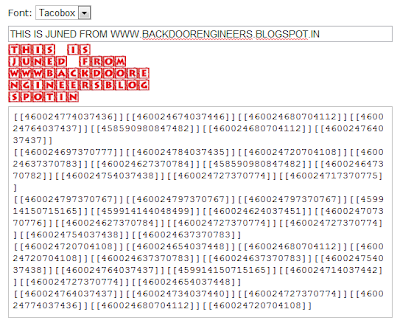Today i am going to share my favorite trick .This trick is about computer speaking as mention in the heading. Well, if you wish to know how to do this, then you have come to the right place. With this trick, you can create a script in Windows which will make your computer speak whatever you input to it. computer speak whatever you input to it like in the movies?.As it was only possible in imagination but now no need to worry .I am there to solve your problem. U r at correct place just follow my steps.
Open Notepad.
Copy and paste the exact code given below.
Dim Message, Speak
Message=InputBox("Enter text","Speak")
Set Speak=CreateObject("sapi.spvoice")
Speak.Speak Message
3. Click on File Menu , Save As, select All Types in Save as Type option, and save the file as backdoorengineer.vbs or "*.vbs". save the file on desktop.
.4. Double click on the saved file, a window will open like the one in the image. Enter some text in enter text column and click OK.
5. Now enjoy enjoy.................
dont forget to hit thanks............
more tricks comming soon.................